Sometimes when finished disk partition in windows xp and windows 7, there is a problem that caused some partitions are not detected when accessing windows explorer. This is usually caused by several factors, such as the partitioning process is less than perfect, hard disk bad sector, software bugs partition, file system compatibility, etc..
In some cases that are sometimes found:
1. The first case:
Computers use 1 hard drive, while the disk partition created 4 partitions drive (volume), but when opened in windows explorer only detected 2 or 3 partitions only
2. Case 2:
Computer using two hard drives where each disk has 3 partitions, first of all disk partitions detected in windows explorer, but on the second hard drive is only read one or two when your partitions when accessed using windows explorer.If you find a case like the one above, one of the free software that can be used to repair a disk partition is hidden (hidden partition) is the Partition Find & Mount. This software is small, about 1.6 MB, but can be used for recovery and mounting hidden partition. For personal users reading speed / 512 KBps data transfer.
Use of this software is very easy, simply by scanning the software will automatically detect existing partitions on the hard drive.
If you want to download this software partition software can be downloaded here
The procedure uses Partition Find and Mount software to enable the partitions that do not appear in windows explorer:1. After installing the software on the computer. Open Partition Find and Mount software, it looks like this:
Click on one drive
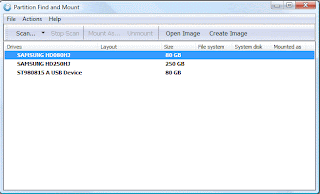
2. Choose one of the main hard drive
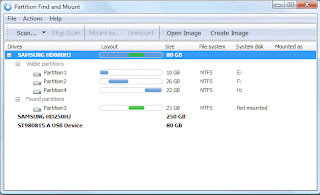
There are several options metodes scan:
- Intellingent scan, the scan is fast, but sometimes the process of finding a partition less than the maximum, the method recommended by the program makers
- Normal Scan scanning process is rather slow, it could be used if the hidden partition is not detected by the method of Intelligent scan
- Through Scan is a scanning metde doing searches on all areas of the drive in detail, but the scanning process much longer than the two scanning methods above.
3. Select Intelligent Scan, wait until the process of scanning 100%
Visible part partition is a partition / drive that appears in windows explorerAt the Found partition is a partition that does not appear on windows explorerFound the partition select Partition1, right click kemdian select Mount As ..On the Select the drive letter select eg select UCheck the Open volume in Windows Explorer <Click OK <
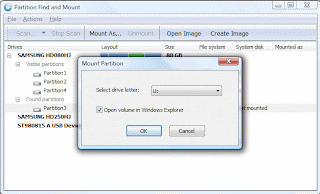
If the mounting is successful, then automatically partition will appear in windows explorer
Do it anyway for mounting other partition
Download Partition Find and Mount
Bahasa Indonesia:






Posting Komentar
Posting Komentar
Terima kasih atas kunjungan sahabat
Dimohon tidak meninggalkan link hidup / link aktif karena otomatis terhapus